
1. Where is your event held? - There are 3 options, a physical location, online or no attendance required.

2. Address details - Enter the address of the venue in the fields provided if it is a physical location. An online event will have the option to enter the URL of the site.
3. Show address - Click on the box to show the address only to those that have bought tickets.

4. Contact details - These details will be used for attendees to contact you.
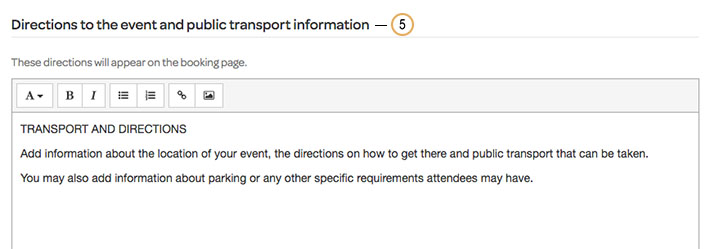
5. Directions - Get specific with directions or give some information about the venue.

6. Map - Choose to add an interactive Google Maps box on your booking page which will show an overview of the event location.